Delete a shipment
You can delete items before they are declared. In the menu Shipments > Undeclared you must select the shipment you want to delete.
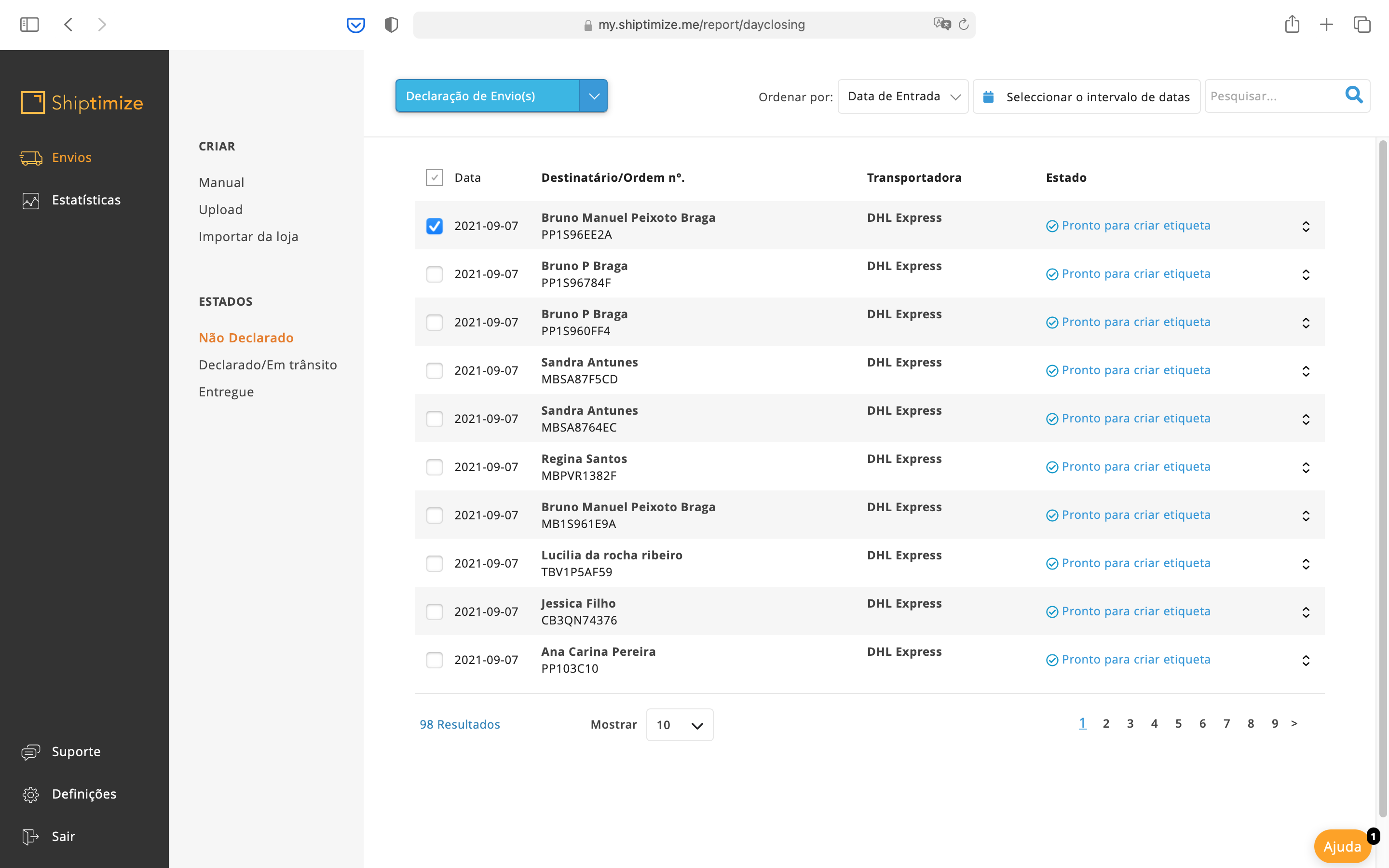
To do this you should access the button Print Label and click on the arrow and choose Delete shipping
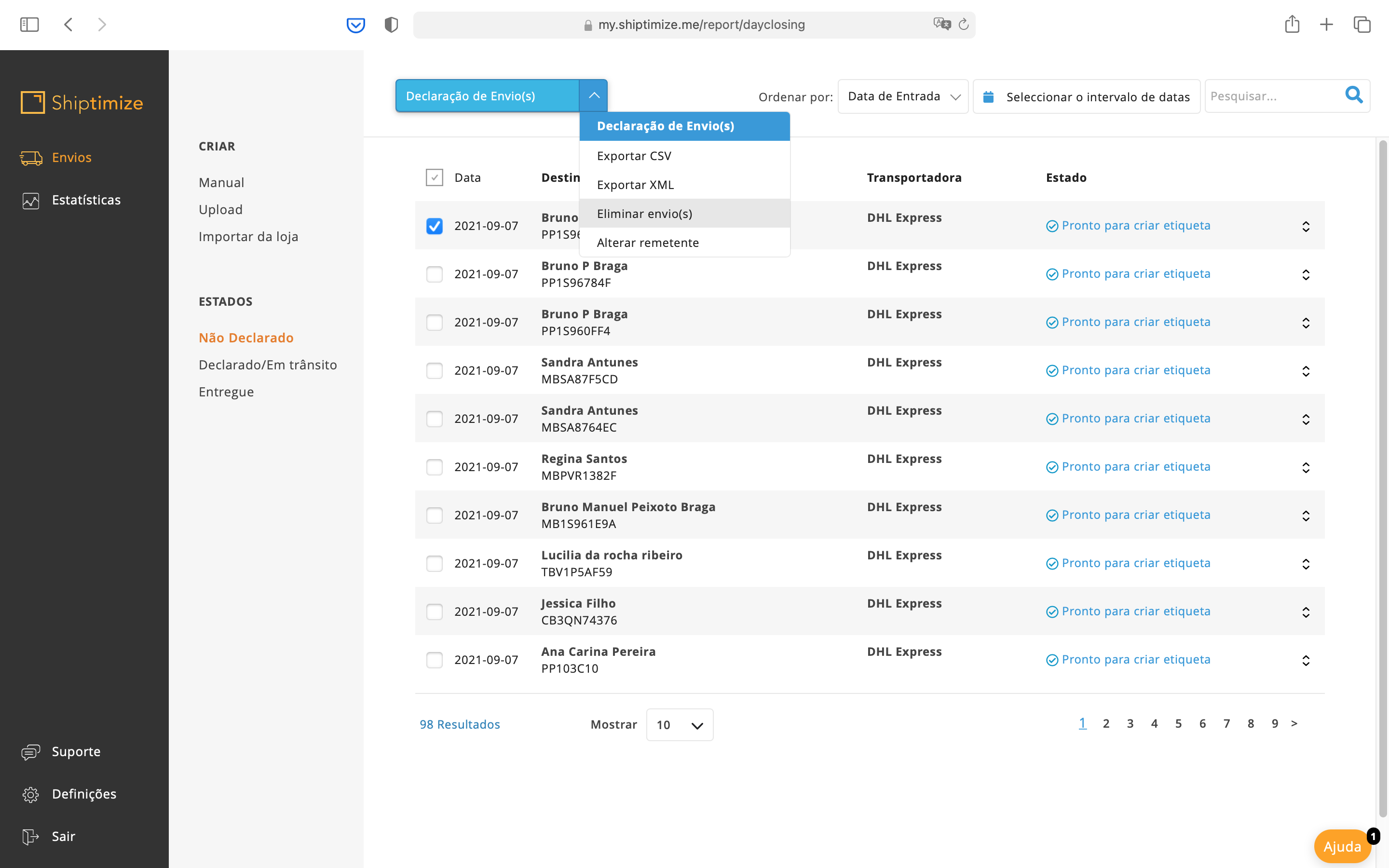
Afterwards a window will appear where you must confirm your intention to delete the submission by clicking on OK.
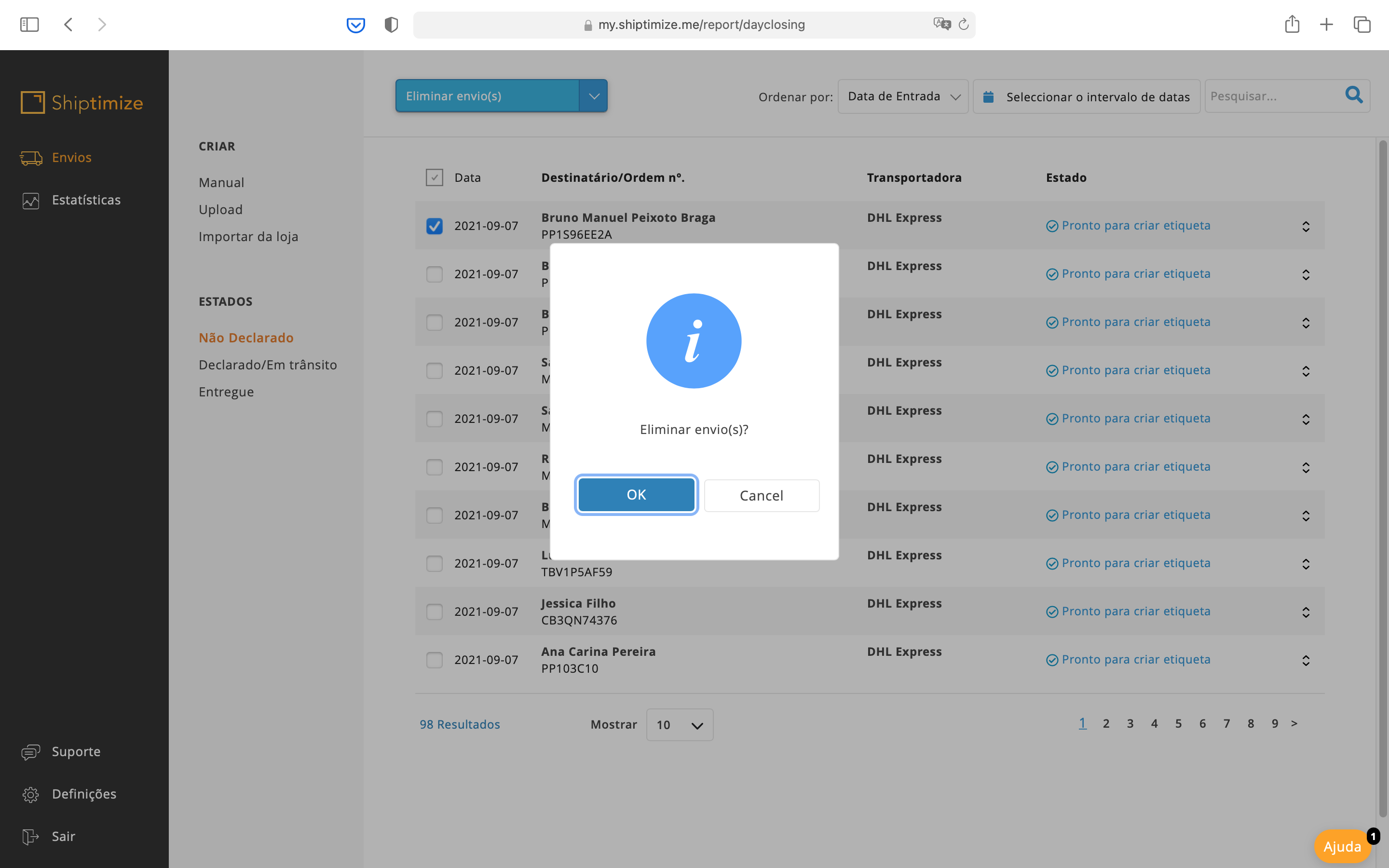
When the shipment is successfully deleted a message with this indication appears at the top of the page.
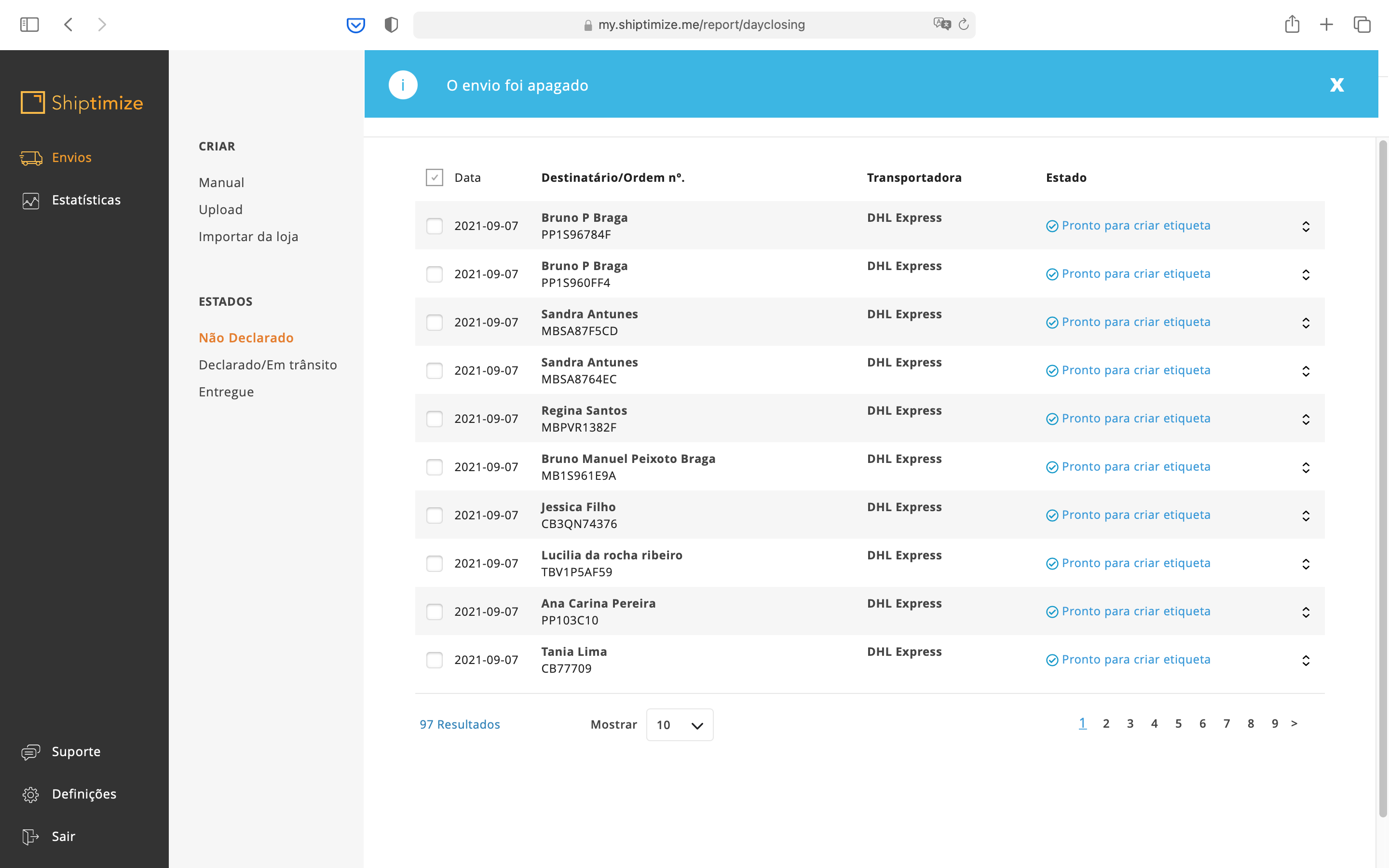
Delete Declared Shipments
Once the items have been declared, if you wish to delete them, you must contact our support via the menu Support > Others
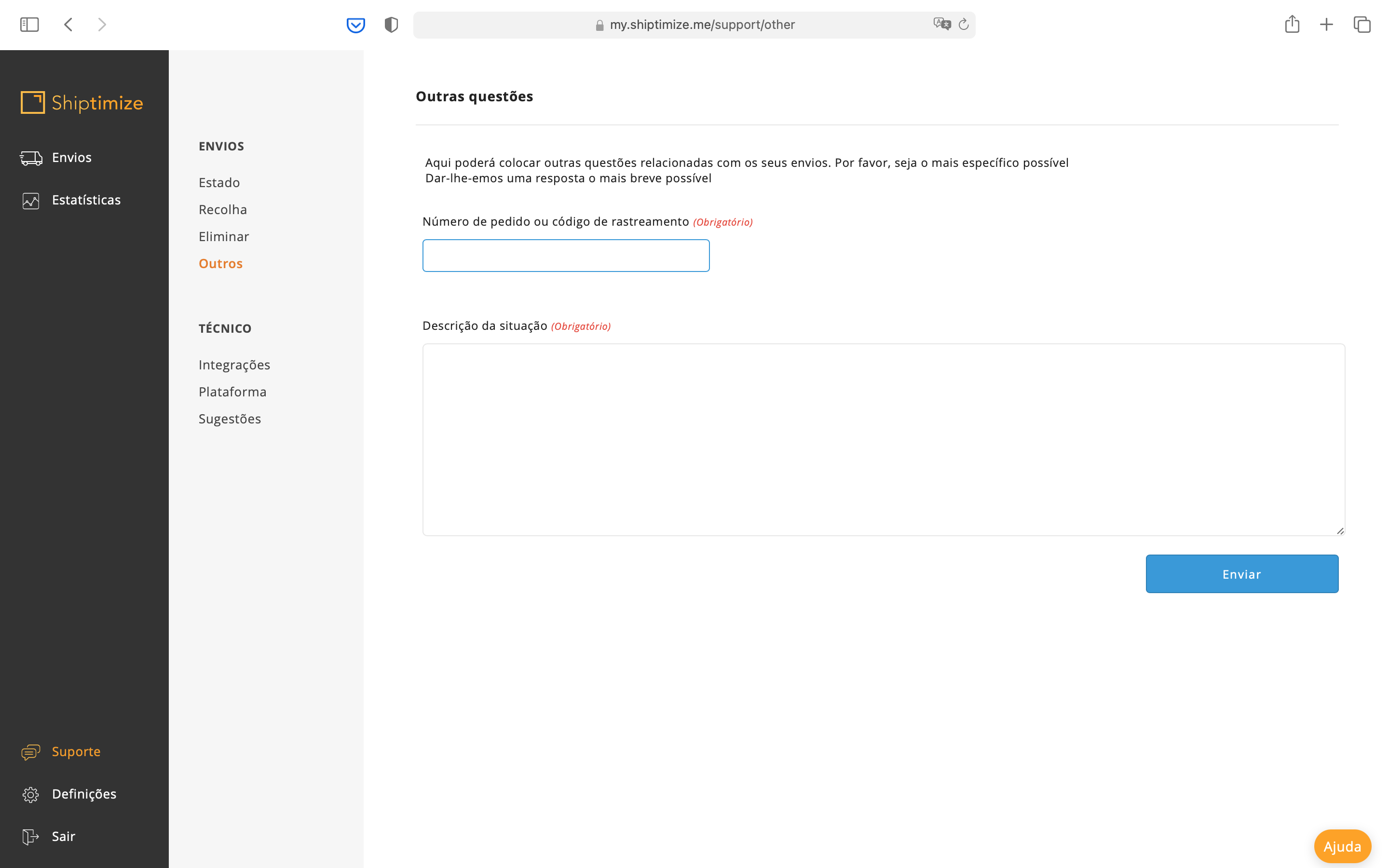
Or through the button “Delete Shipment” in the respective shipment, when viewing it in more detail
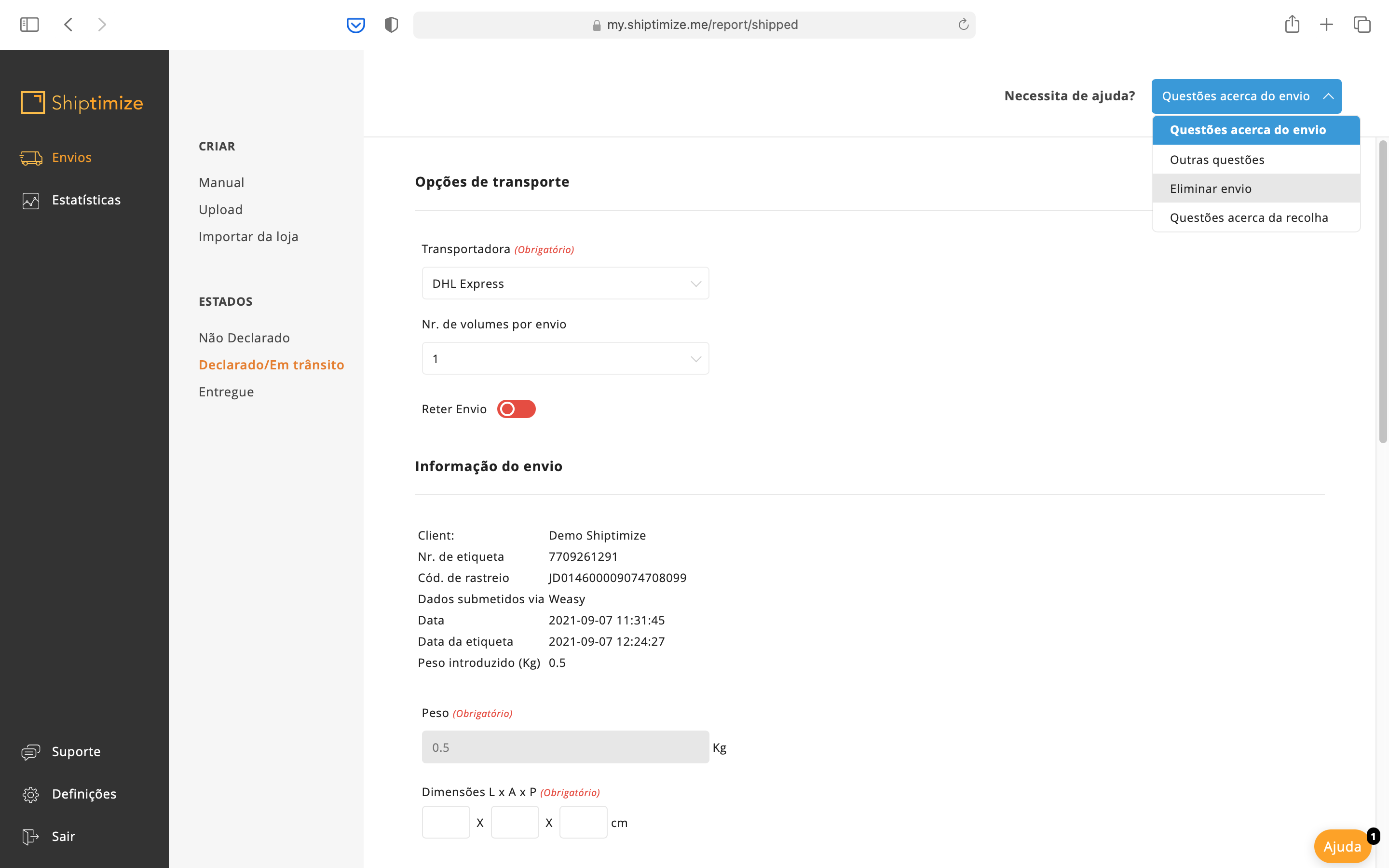
When the submission is deleted by our support team you will receive an email alerting you that the shipment was deleted.