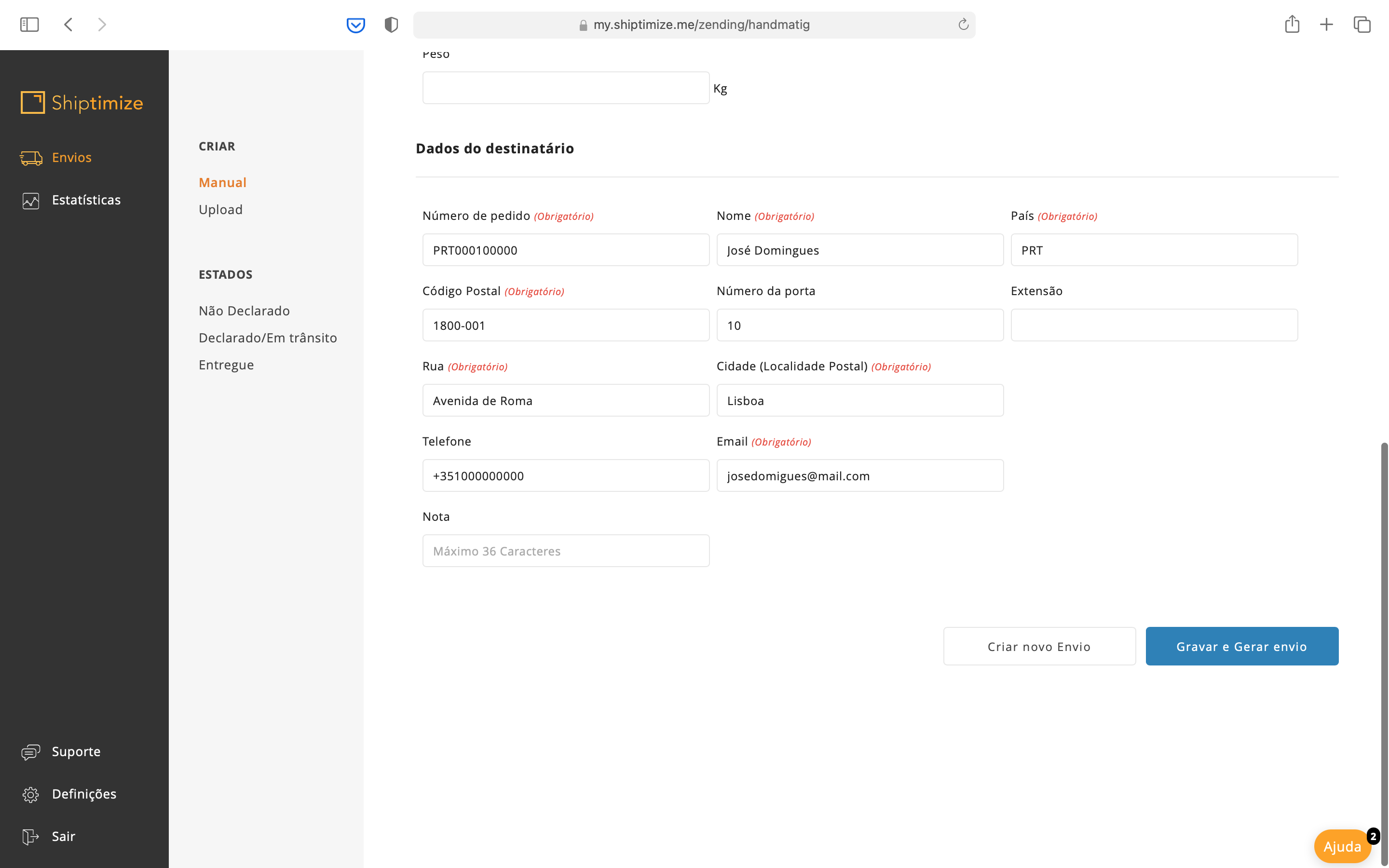Create a national shipment
To create a national manual submission you must access the shipments menu and the manual section.
Shipping Origin
If your account has been created with more than one usual pickup address you must choose the address you wish to use as sender. If you wish to attach an address to your customer area, please contact our support via the menu Support and Platform section or via email.
Carrier
In the next step you must choose the carrier you prefer for the shipment in question.
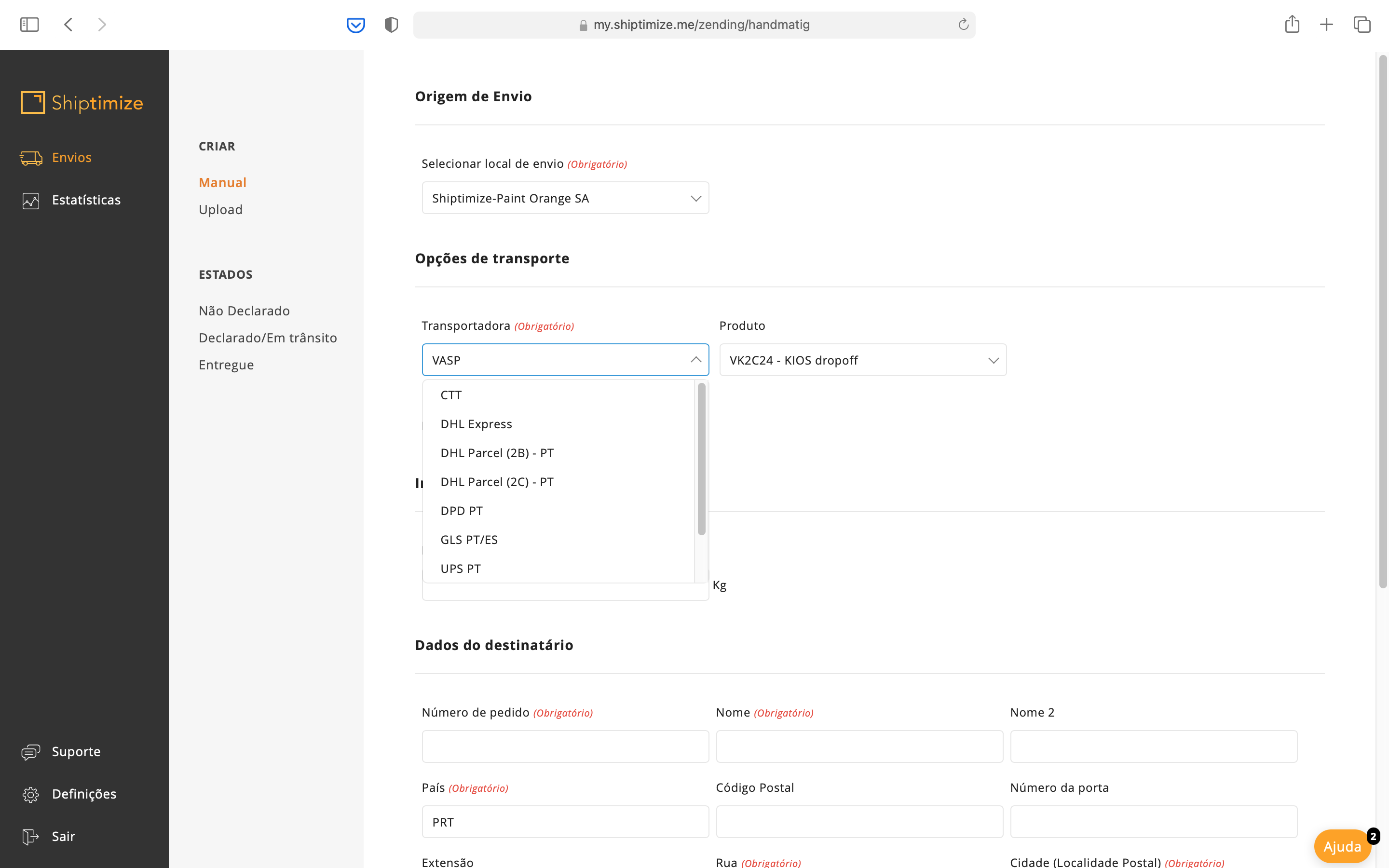
Service Level
After choosing the carrier, you must choose the service level (Shipping Solution).
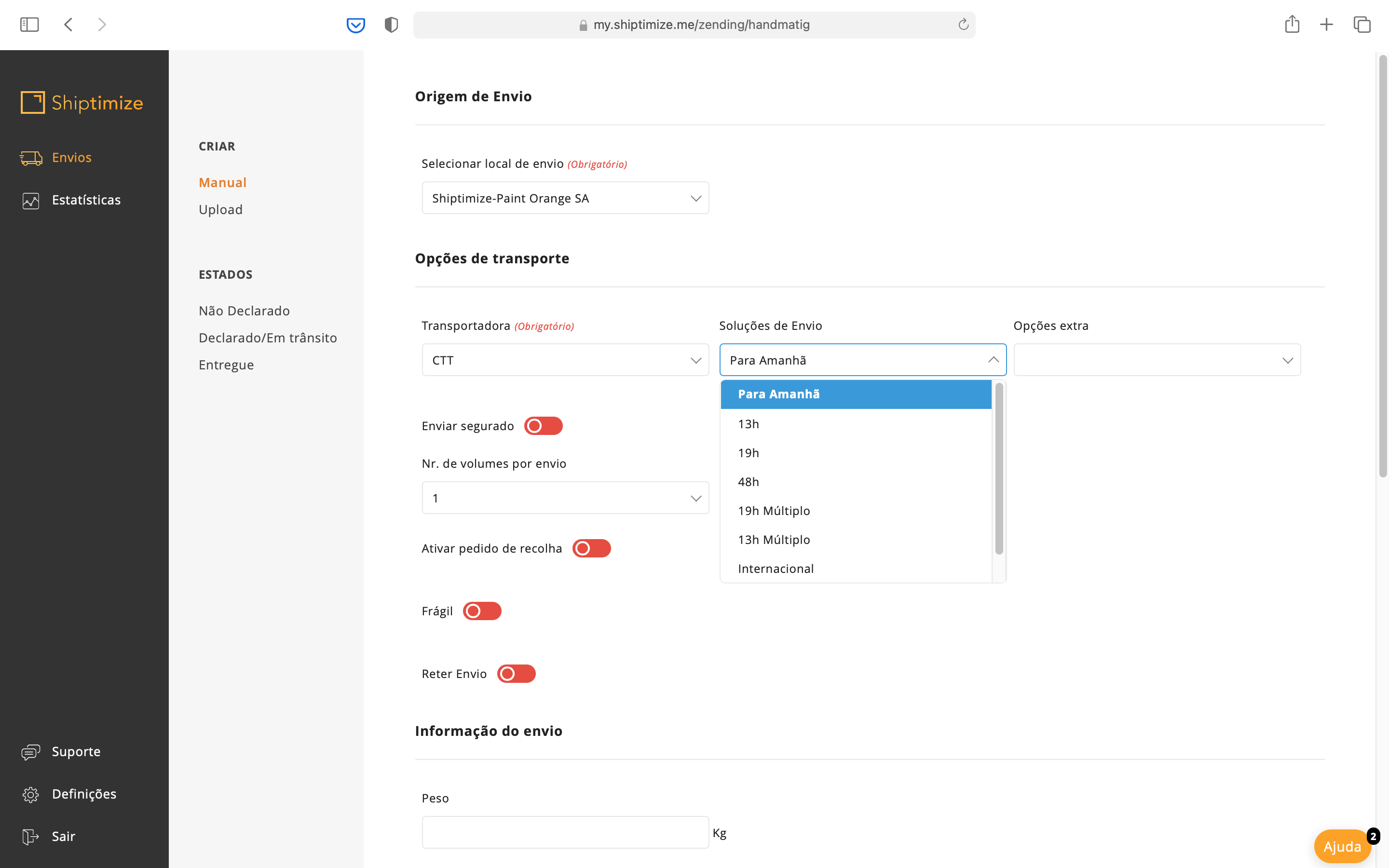
Extra Options
After choosing the level of service, you will have the possibility to choose extra options. To help you decide on the best carrier, service level and extra options please refer to this section of our support.
The extra options displayed as the name implies are extra features of the shipment or changes to the standard shipment so in a standard shipment you do not need to select any extra options. The possible extra options displayed vary depending on the carrier chosen.
The most common extra options are the “pick-up and ship” and “pick-up and return” which allow you to change the pick-up address to a designated address and the extra options like “extra insurance”, “Fragile” or “Send with signature” which add an attribute to the shipment like increase of the insured value of the shipment, special handling of the shipment and mandatory signature of the recipient on delivery respectively.
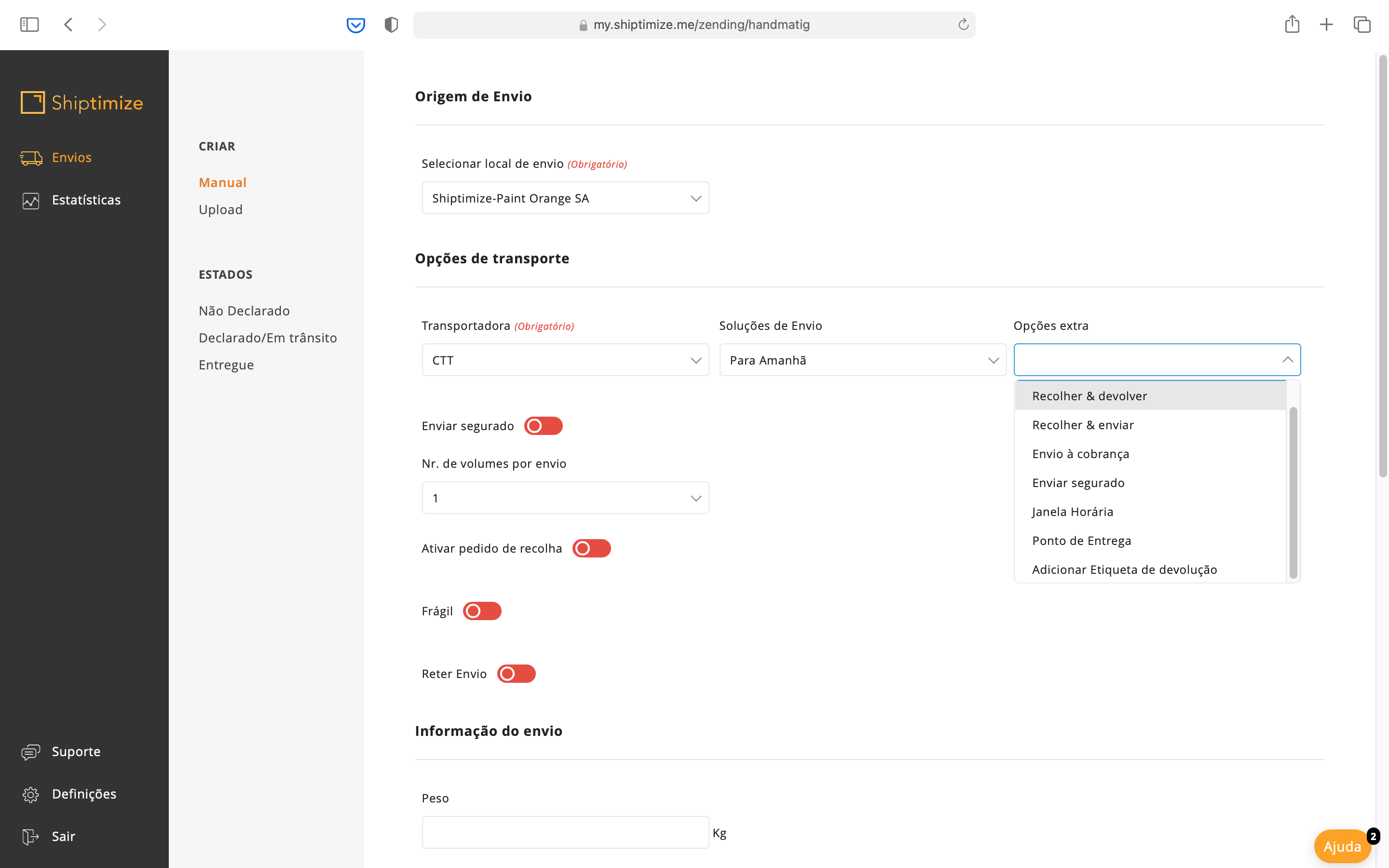
Pick-up Request
For the shipment pick-up to be scheduled you must select the option Activate pick-up request. For information regarding cut-off times or pick-up times please consult the corresponding section in our support.
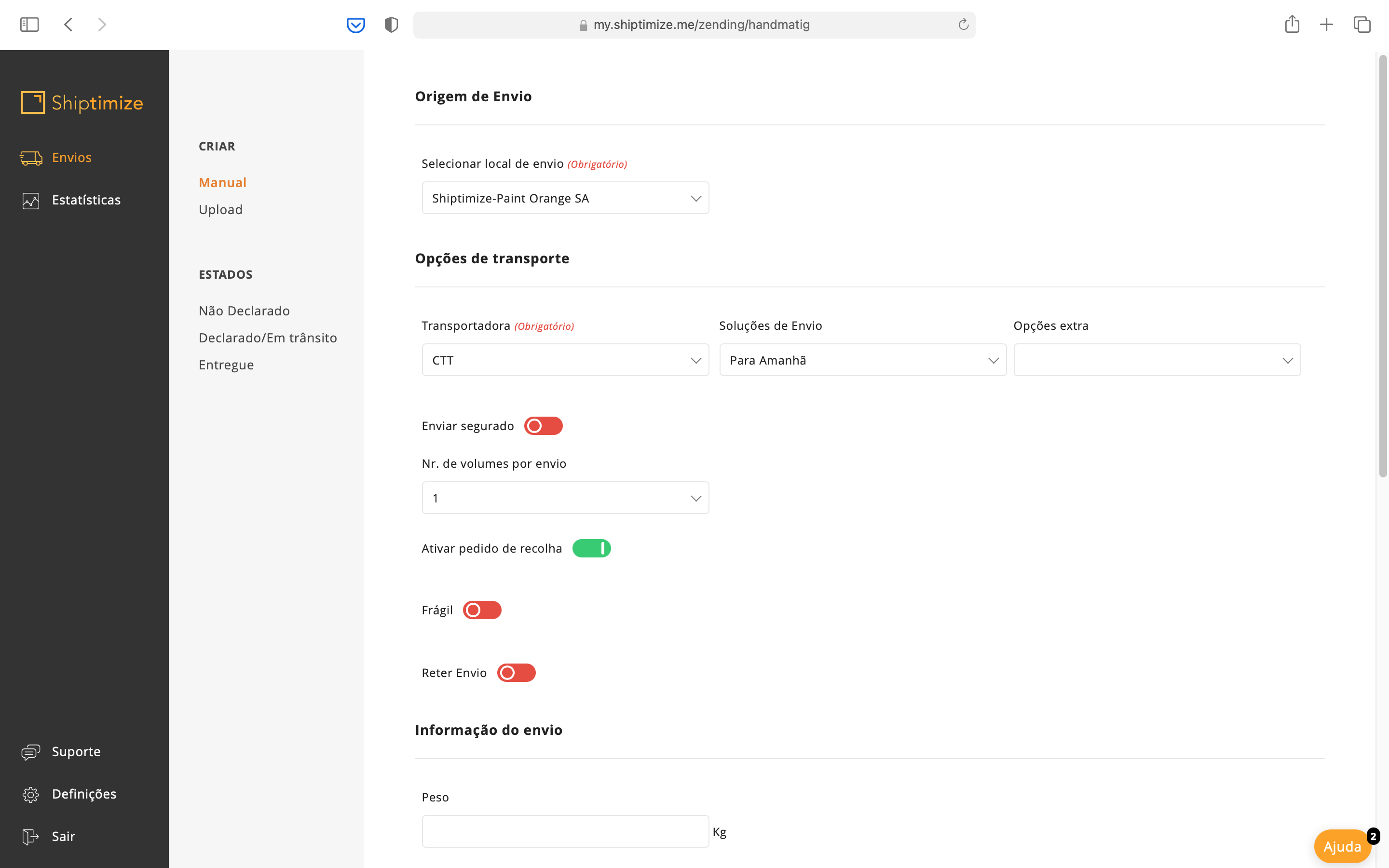
Shipping information
Depending on the carrier selected, you may only be asked for the weight of the object or also its dimensions.
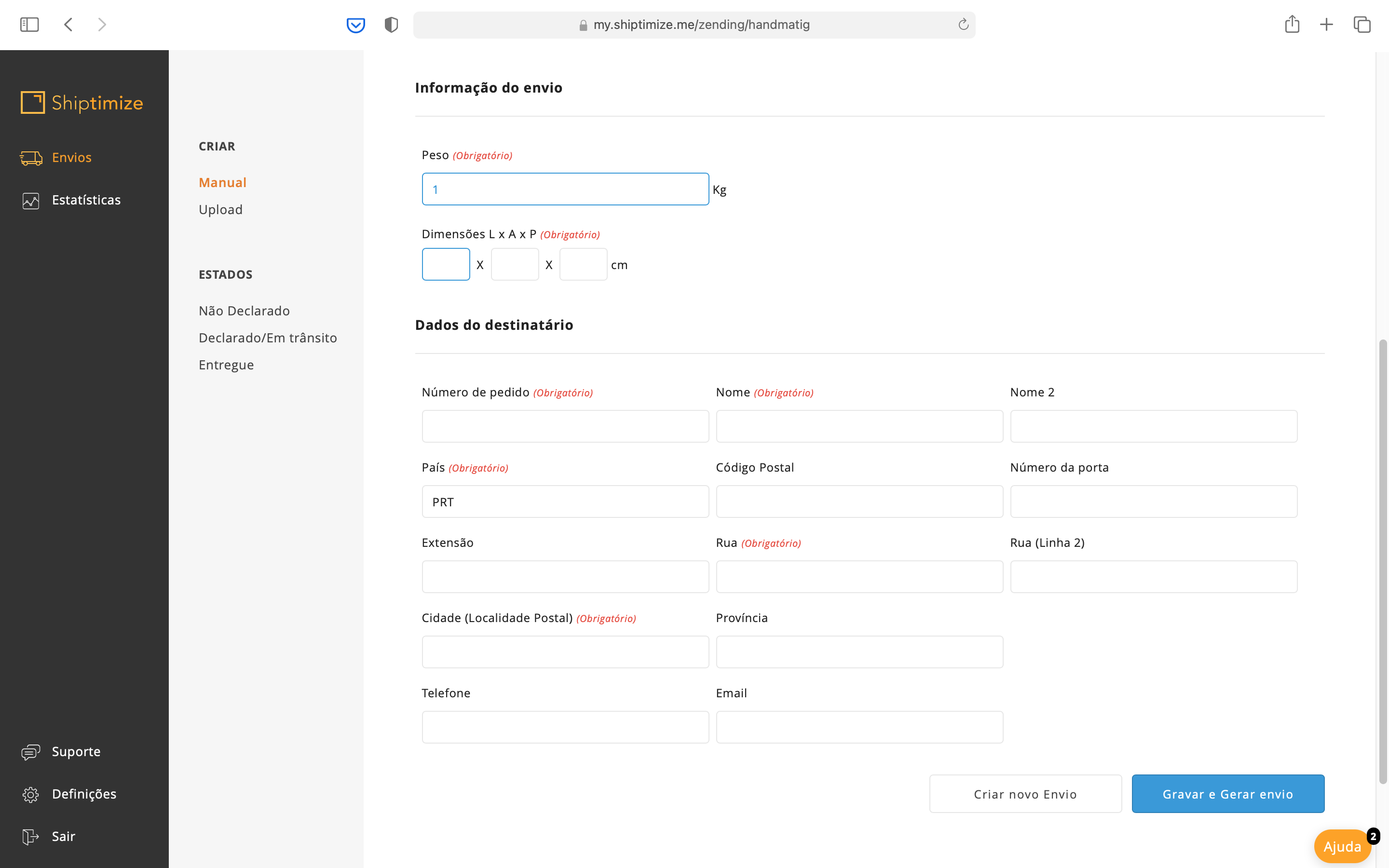
Recipient’s Information
You should finally fill in the recipient’s details in the fields provided. You should respect the type of characters that you can include in each one of them and avoid special characters like accents.
By default the field Country is already set to Portugal so you don’t need to change it when you make national shipments.
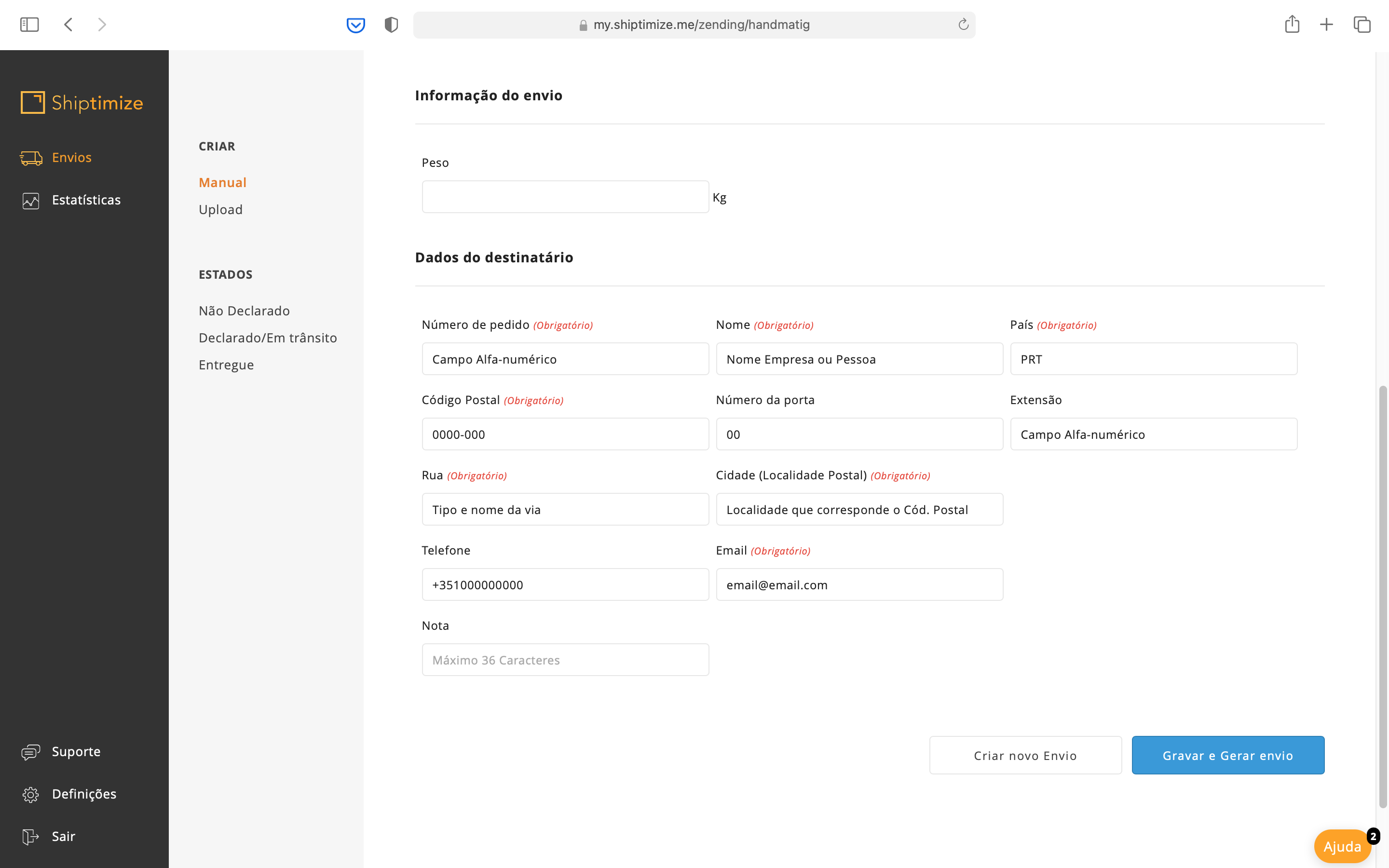
Potential Errors
In the event that you put too many characters or the content of the field is not allowed, an error message will appear and the field in question will be coloured.
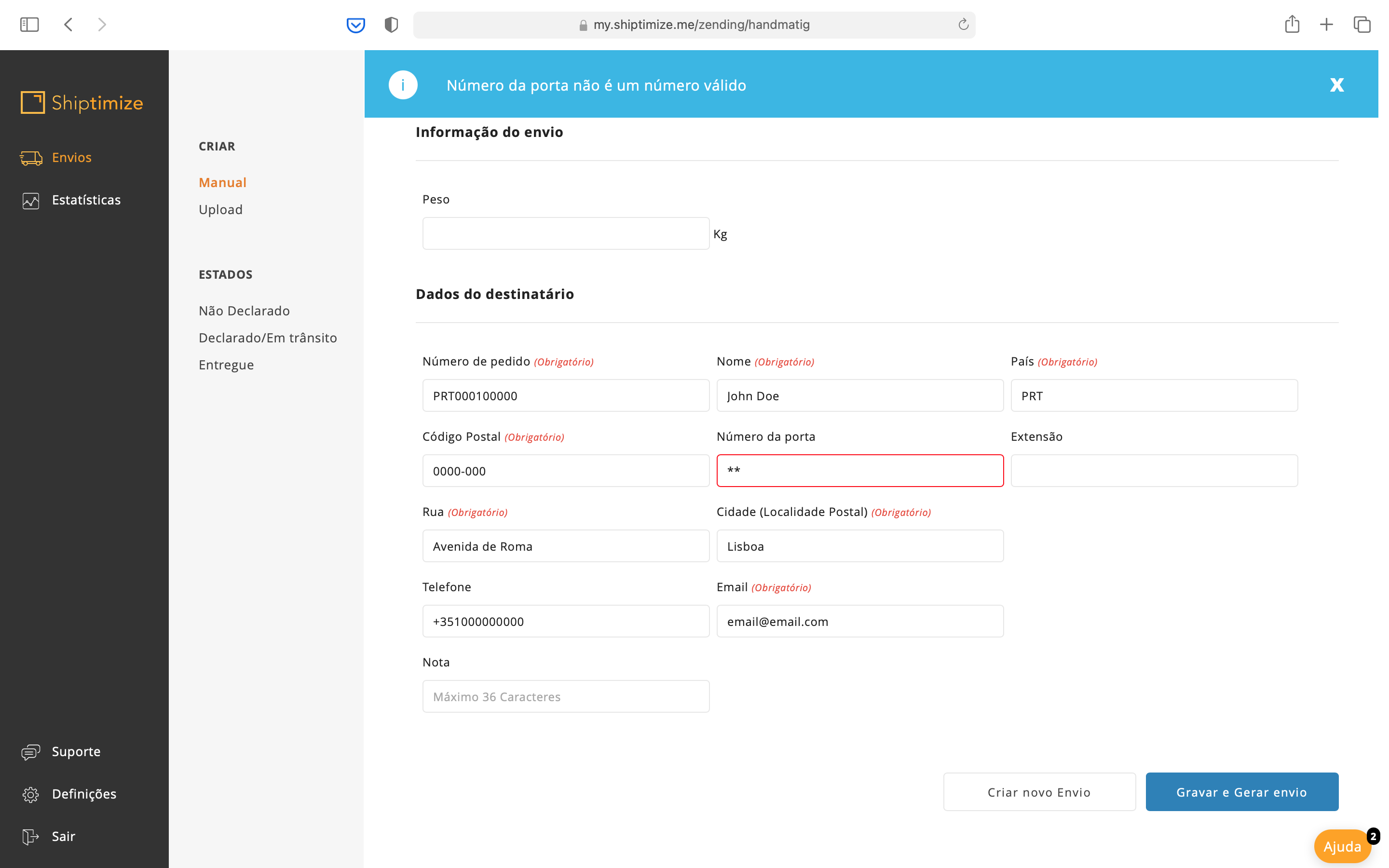
Create new Shipment vs Save and Generate Shipment
Finally you must click on the button Create new shipment if you want to create another shipment or Save and Generate shipment if you want to proceed to the declaration of the shipment.
If you choose the first option a new form will appear which you can fill in with the data of a new delivery, while if you choose the second option you will be redirected to the section Status and sub-section Undeclared.