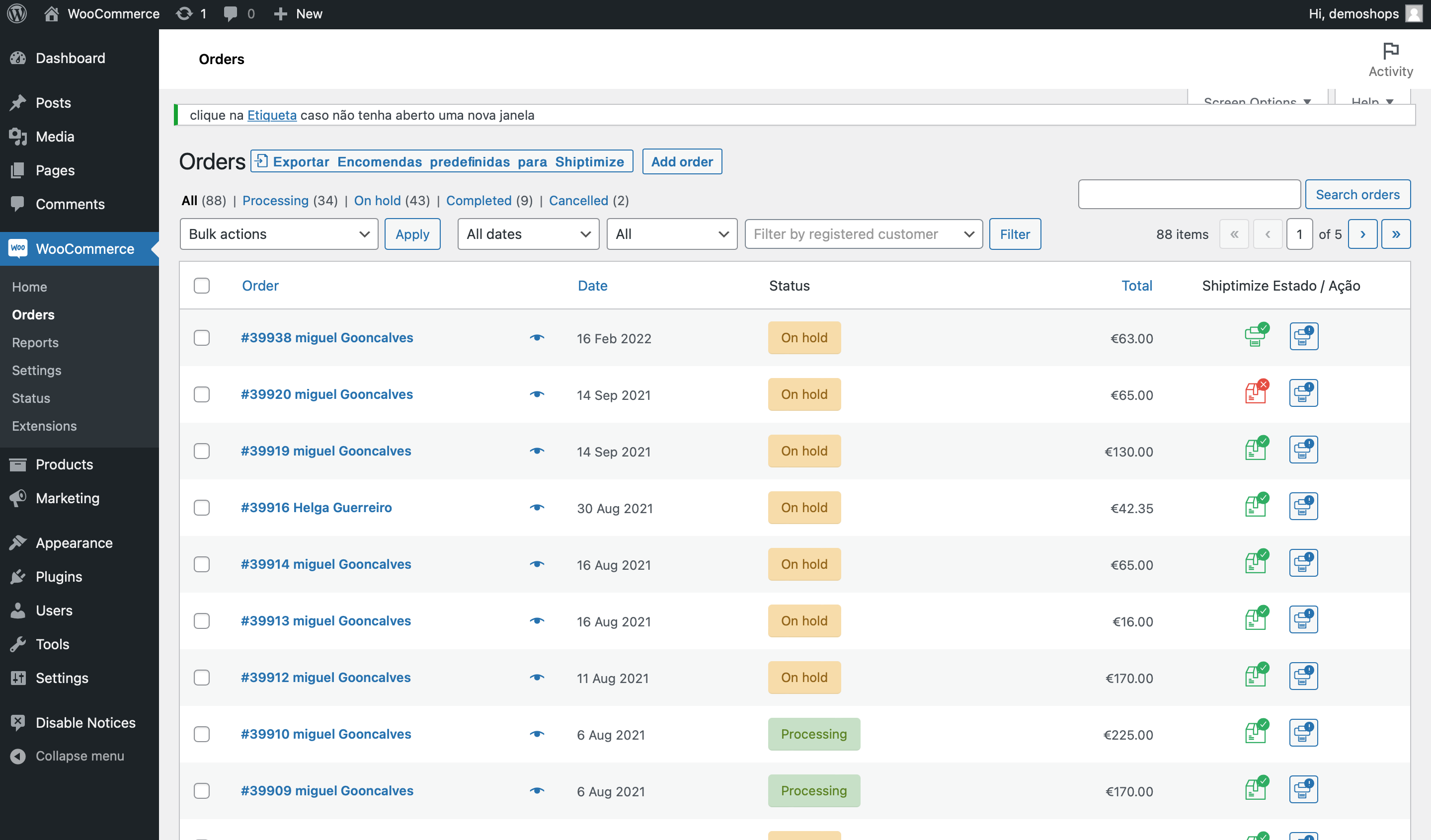Label printing directly from Woocommerce
With the updated version of the plugin (version 3.1.34), released on 02/2022, it is now possible to print labels directly from Woocommerce.
A message will be displayed on the Print label button by hovering over it.
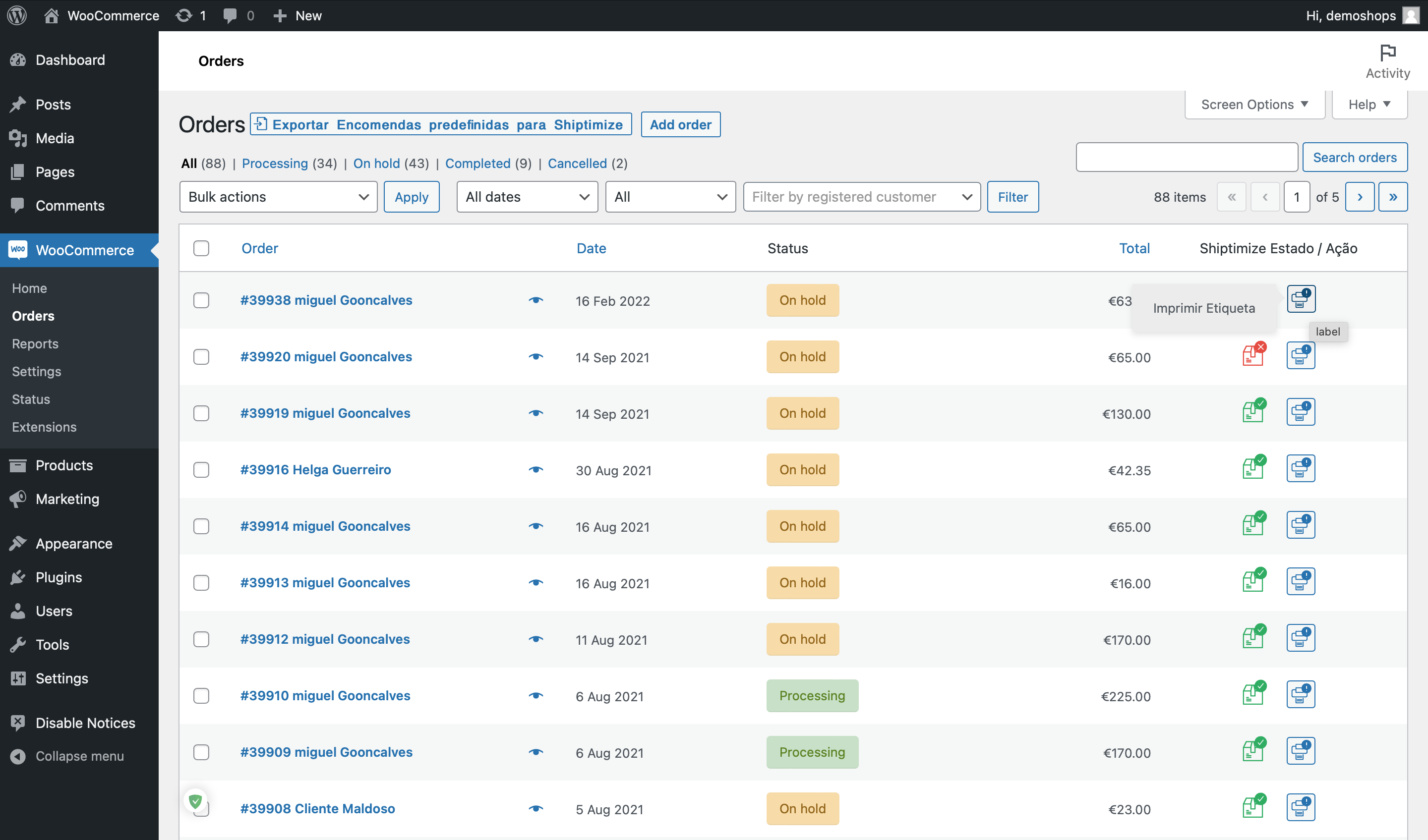
Note: To print a label for your orders you need to confirm the “Print Label” section in the settings, and check the Help section tab explaining how it works. Otherwise, the print label function will remain disabled indicating a message like the image below.
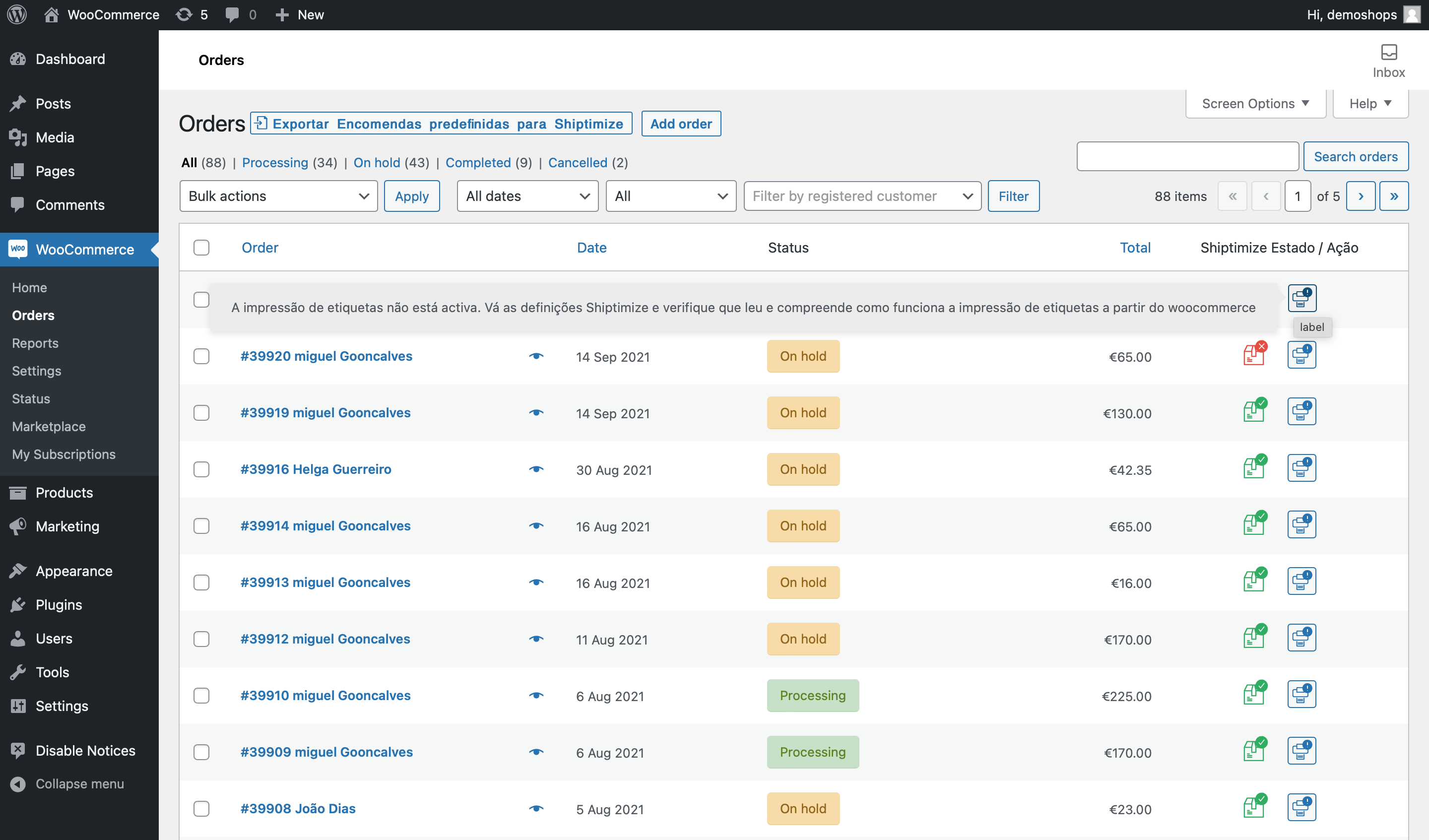
To enable the print function, you must go to Settings > Shiptimize Settings > Print Label and click the checkbox to enable the print label function.
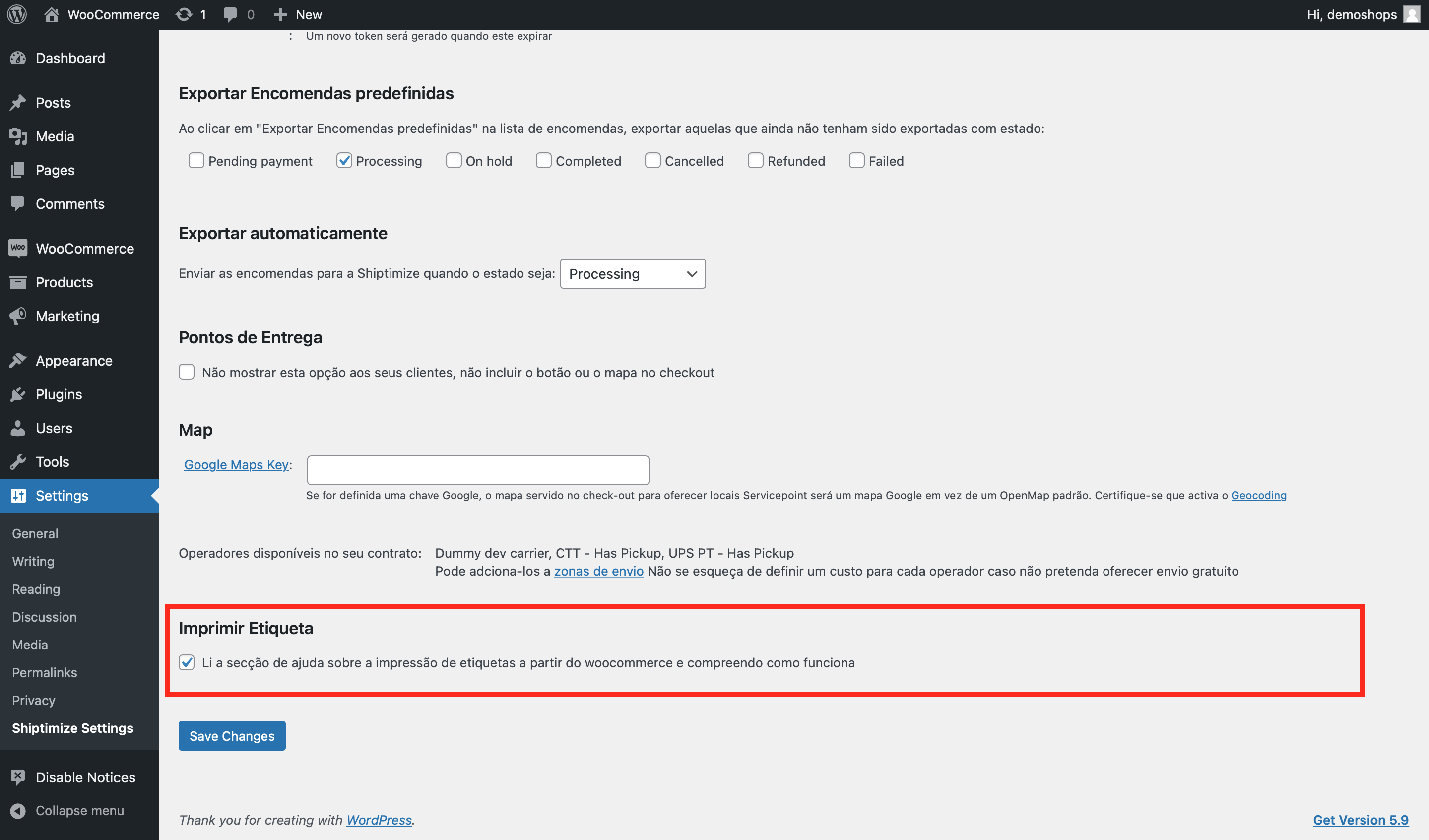
After confirmation, you need to click Save Changes. Now you can go back to the order list and the print label function will be active, so you can print a label.
Once the Print Label button is pressed, the following will happen:
- The order will be exported
- If the order has already been exported, then address changes will be corrected in the Shiptimize application.
- If there are no errors in the export, the plugin will request a label from the API.
- The label will be displayed in a new tab.
- If there are errors during the creation of the label, they will be shown in the popup
Note: As an additional reminder, a message will also appear at the top of the page.