Jumpseller Quick Guide
Installation
-
- Go to the “Apps” tab.
- Clique em “Shiptimize & Pakketmail”.
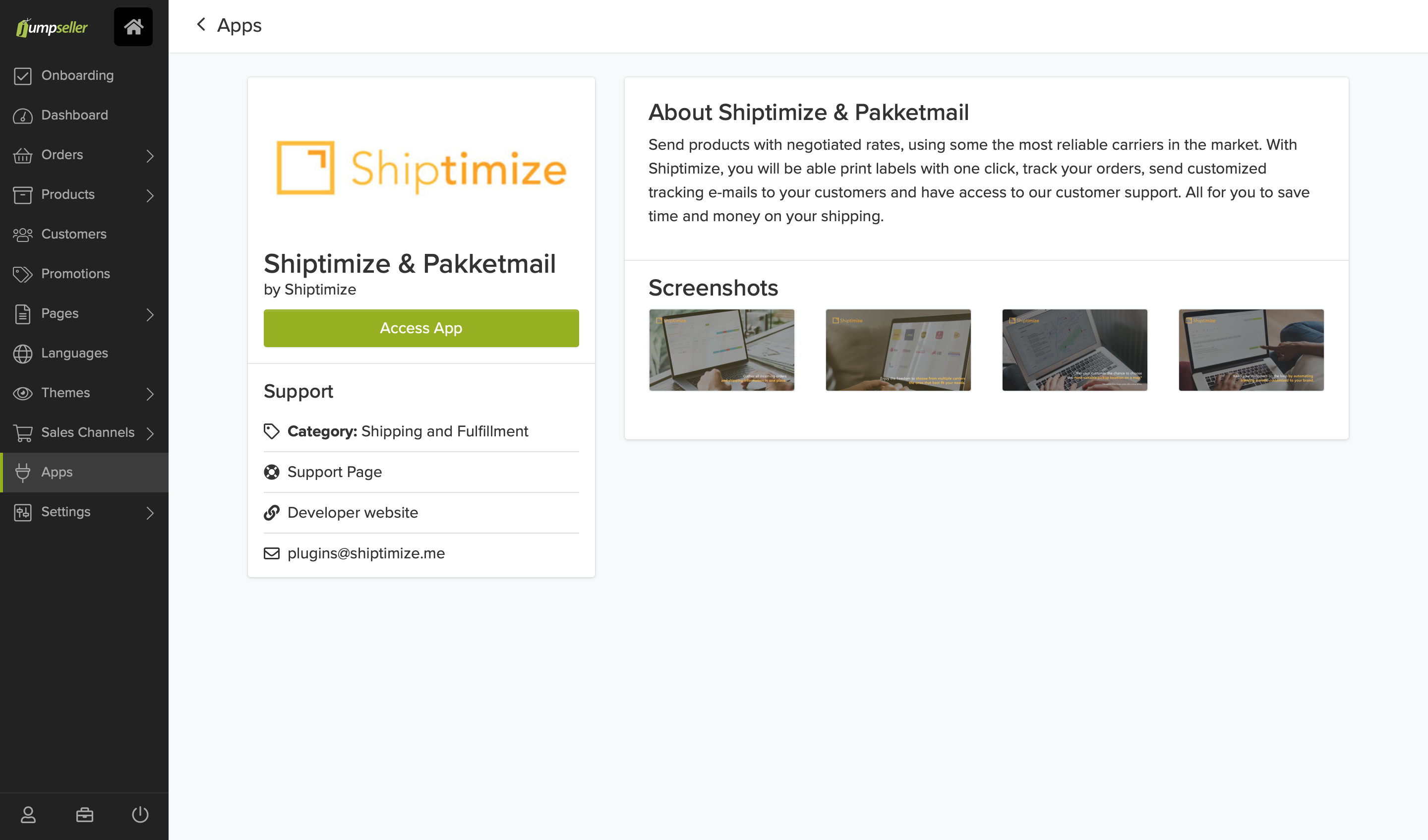
- Accept the permissions:
- read_orders, write_orders – To get the following information from your order: shipping address, product list, weight of the order, shipping address, product list, weight of the order, etc. This option returns the tracking ID and status updates.
- read_settings, write_settings – The Jumpseller accepts two weight units: kg and lb. We need to know which weight units correspond to the number indicated
- read_shipping_methods – It is used to obtain a list of the shipping methods configured in Jumpseller, so that it is possible to assign a carrier to each of these methods in the “Shop Details” tab.
- read_checkout_custom_fields, write_checkout_custom_fields – used to establish the fields needed to store the delivery points
- read_jsapps, write_jsapps – It is used to define the script that attaches the map when delivery points are available.
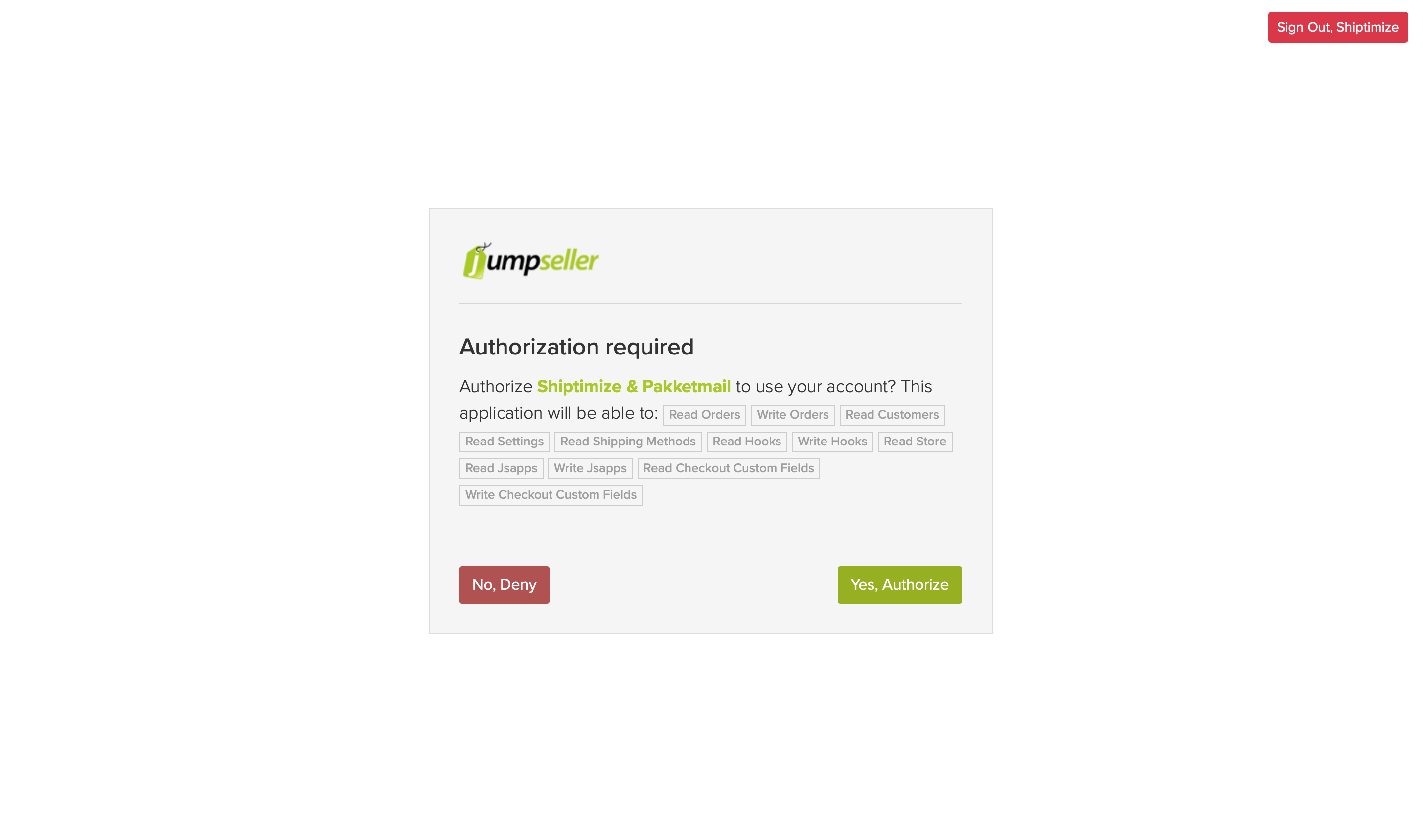
- Click on “Go to App”.
Configuration
You must enter and/or verify that your (shop) name matches your {shop name}.jumpseller.com, including jumpseller.com. Then you must verify that your shop is active in the “Shop is active” option.
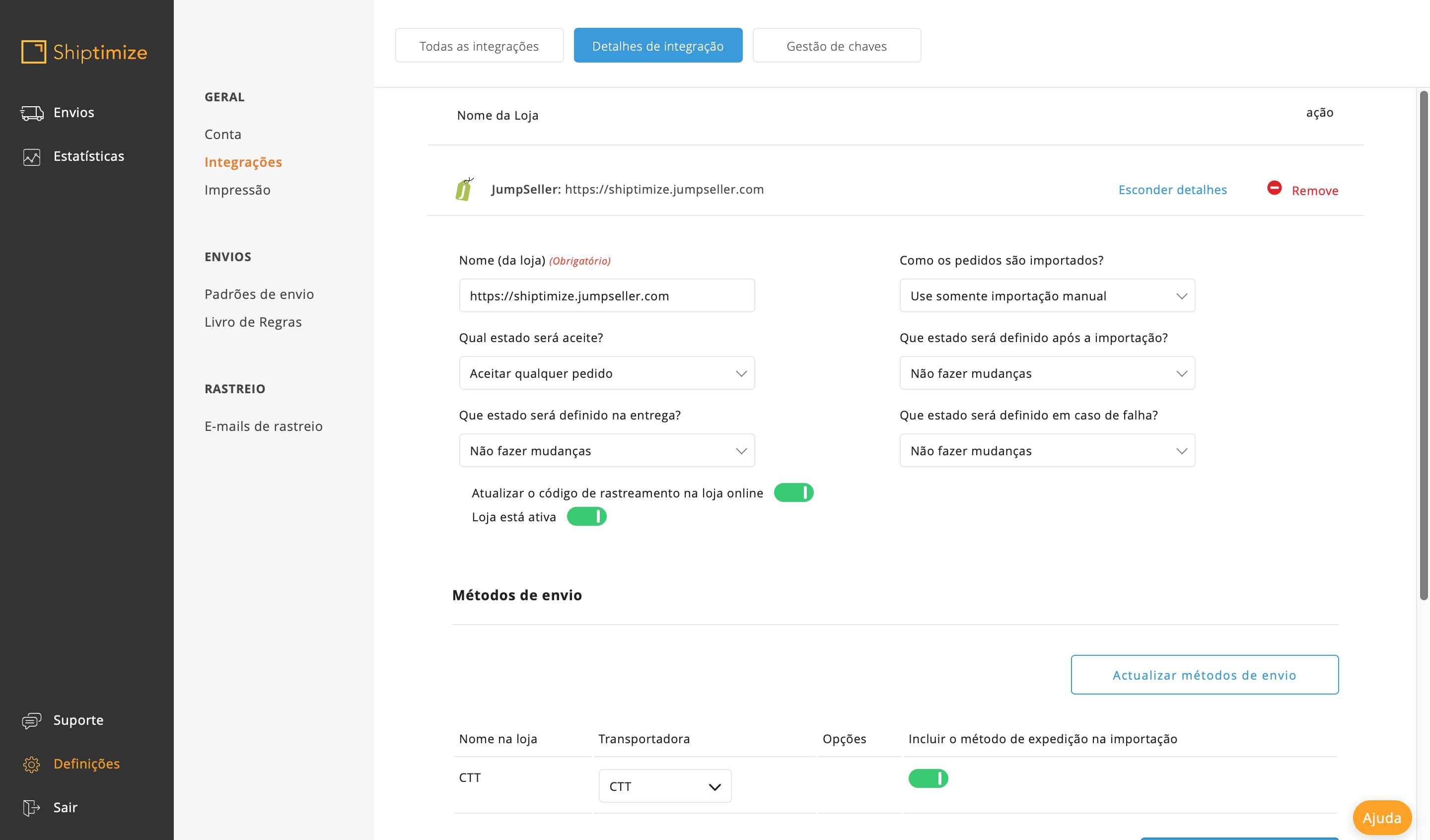
Carrier Configuration
Under “Shipping methods”, choose a carrier for each shipping method on Jumpseller. If you do not select a shipping method, your default carrier will be assigned by default.
If you set a carrier option for a shipping method, all imported orders, which are created with this shipping method, will be assigned this carrier.
If you want to exclude all orders shipped with a particular shipping method from the import, click the checkbox under “Exclude shipping method from import”.
Jumpseller shipping methods are saved in the Shiptimize application when you install the Jumpseller plugin.
If you add more shipping methods to Jumpseller and want to assign them to a carrier, click “Update shipping methods”
Manual order import
You can choose to import only paid orders by selecting “Paid” under “What State Will Be Accepted?” in Integration Details.
To import orders in the Shiptimize app, go to the Shipping tab > Import from shop and click “Start Import”.
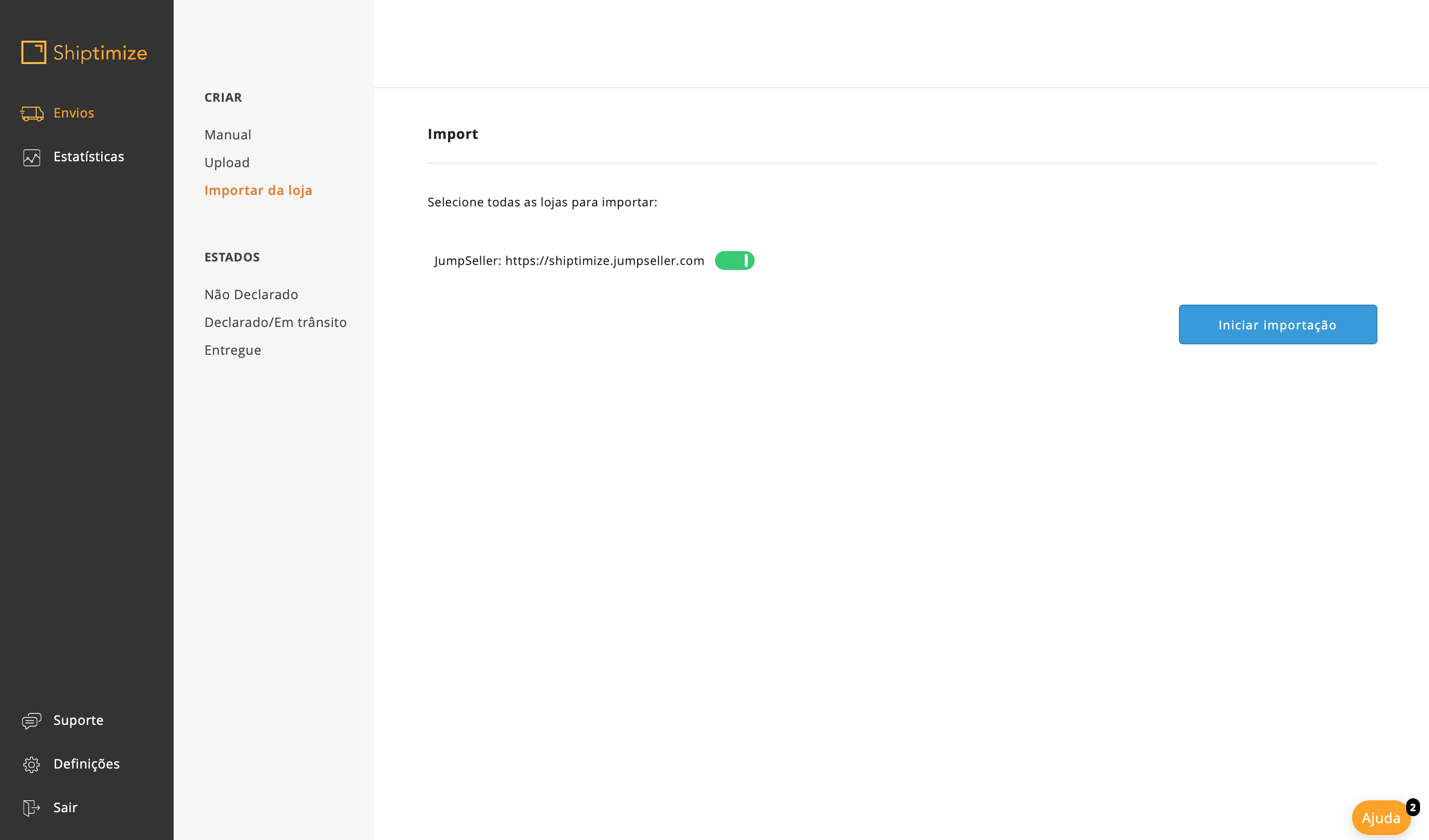
Automatic import of orders
You can configure the plug-in to import the requests automatically. Under “Which Status Will Be Accepted” and choose from one of the following options:
- When the order is paid. – Imports new orders only when they are paid.
- When the order status changes: it imports new orders regardless of their status.
Automatic updates between Shiptimize and Jumpseller
If you enable “Update Tracking Code To Shop” in the “Integration Details”, when creating a shipping label, the Shiptimize application sends the tracking ID to Jumpseller along with the shipping status “In transit”.
You can configure automatic status updates for:
- Imported order
- Delivered shipment
- Failed shipment
Checkout for customers including delivery points
If your contract with Shiptimize has carriers that offer the option to deliver your order to pickup points, you can allow your customers to choose the location of the pickup point at which they wish to pick up their order at checkout.
To enable this feature, under “Enable Pickup Points In Your Store”, select “Always show delivery points when available”.