Epages quick guide
Installation
- Click on the Apps menu to access the Epages platform apps
- Scroll down to the Shipping section and click on “Shiptimize & PakketMail”.
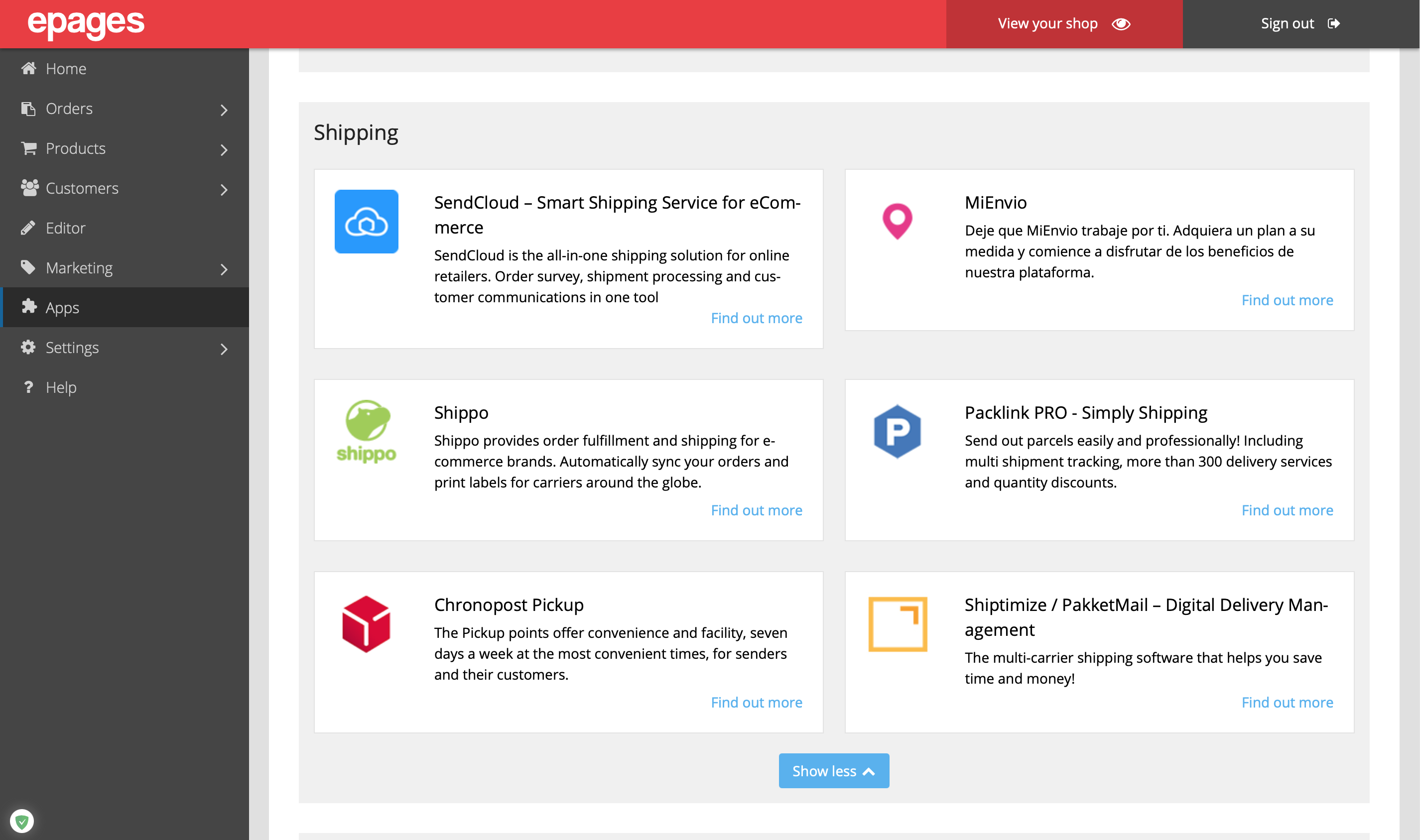
- Click “Install App” and click to accept the following permissions:
- read_orders, write_orders – Get order information: shipping address, product list, order weight. Send back Tracking Id and Tracking Id updates.
- read_script_tags, write_script_tags – used to set the script that checks if an order has been completed, so you can automatically import orders.
Configuration
To access the plugin configuration you should open the Shiptimize page in a new tab of your browser and click: Settings > Integrations > Integration Details
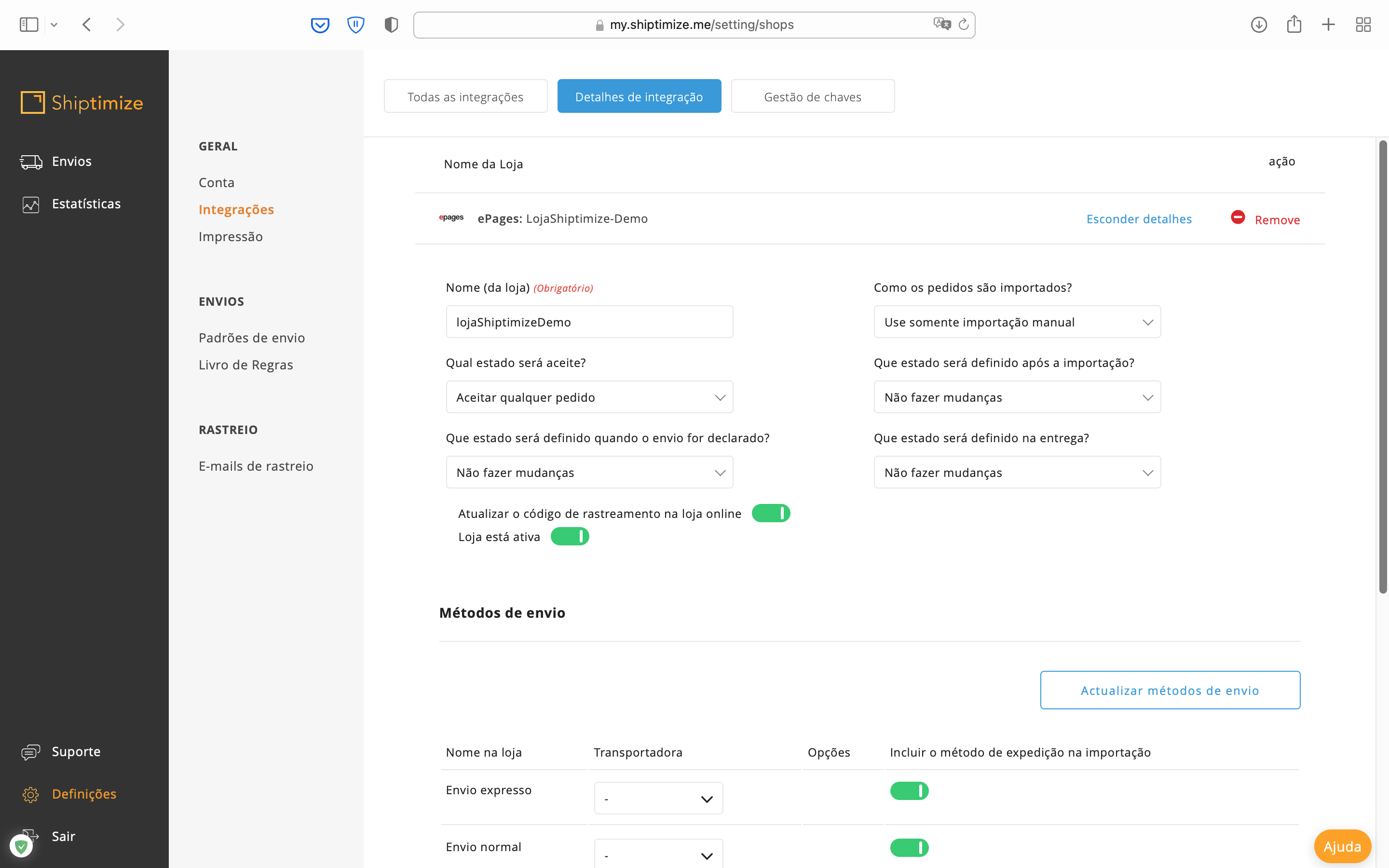
Carrier Configuration
Under “Shipping methods”, choose a carrier for each shipping method if you don’t select a shipping method, your default carrier will be assigned.
If you set an option for a carrier in a shipping method, all orders you import with that shipping method will be assigned those options.
If you want to exclude all orders that ship with a “Shipping Method” from the import, click the checkbox under “Include Shipping Method from Import”. ePages shipping methods are saved in the Shiptimize & PakketMail application when you install the plugin. If you add more methods in the ePages platform and want to assign a carrier these new methods, click on “Update Shipping Methods”.
Manual order import
You can choose to import only paid orders by selecting “Paid” under “What status will be accepted?” in integration details on the Shiptimize platform.
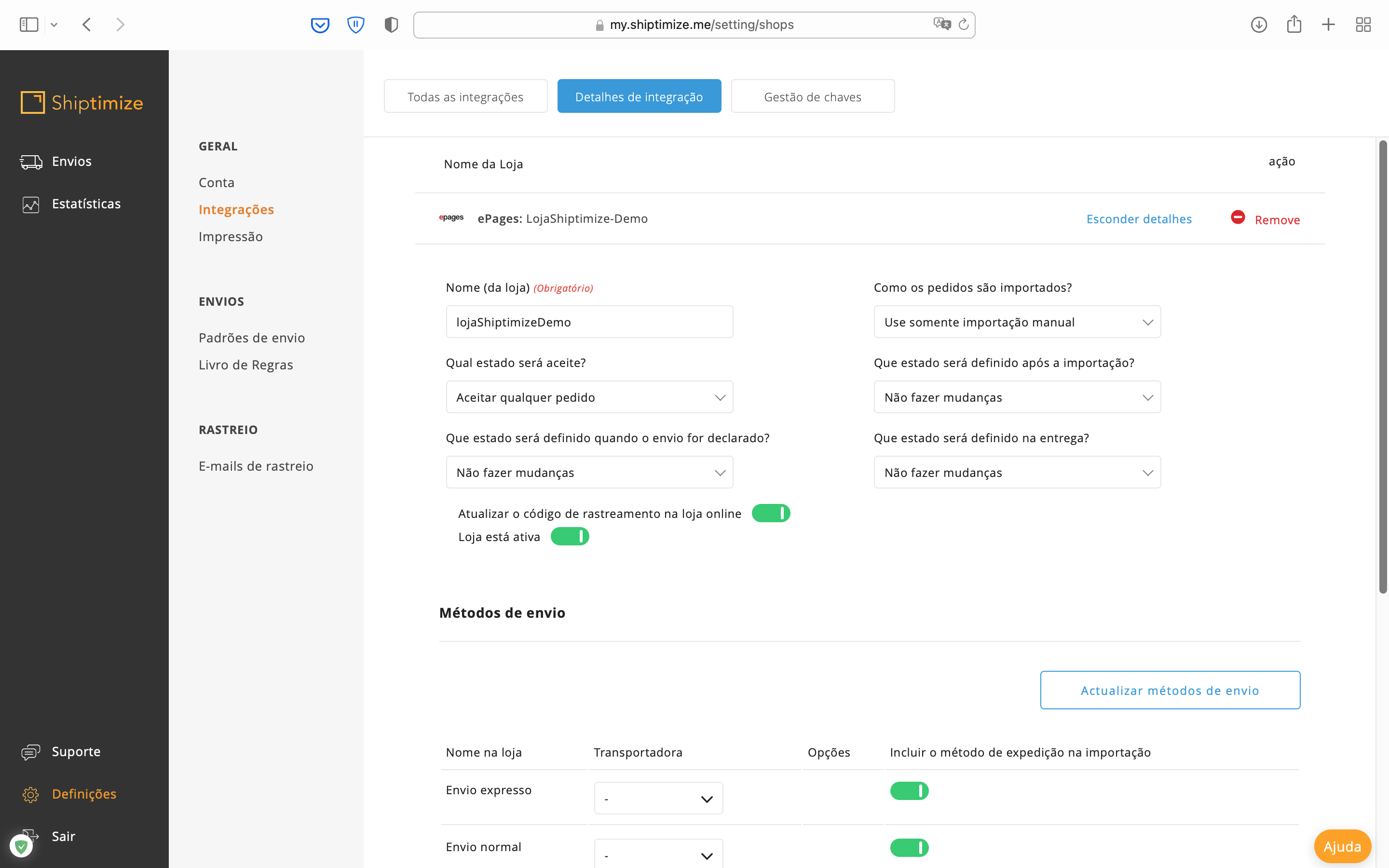
To import orders into the Shiptimize app, go to Shipments > Import from shop and click “Start Import”.
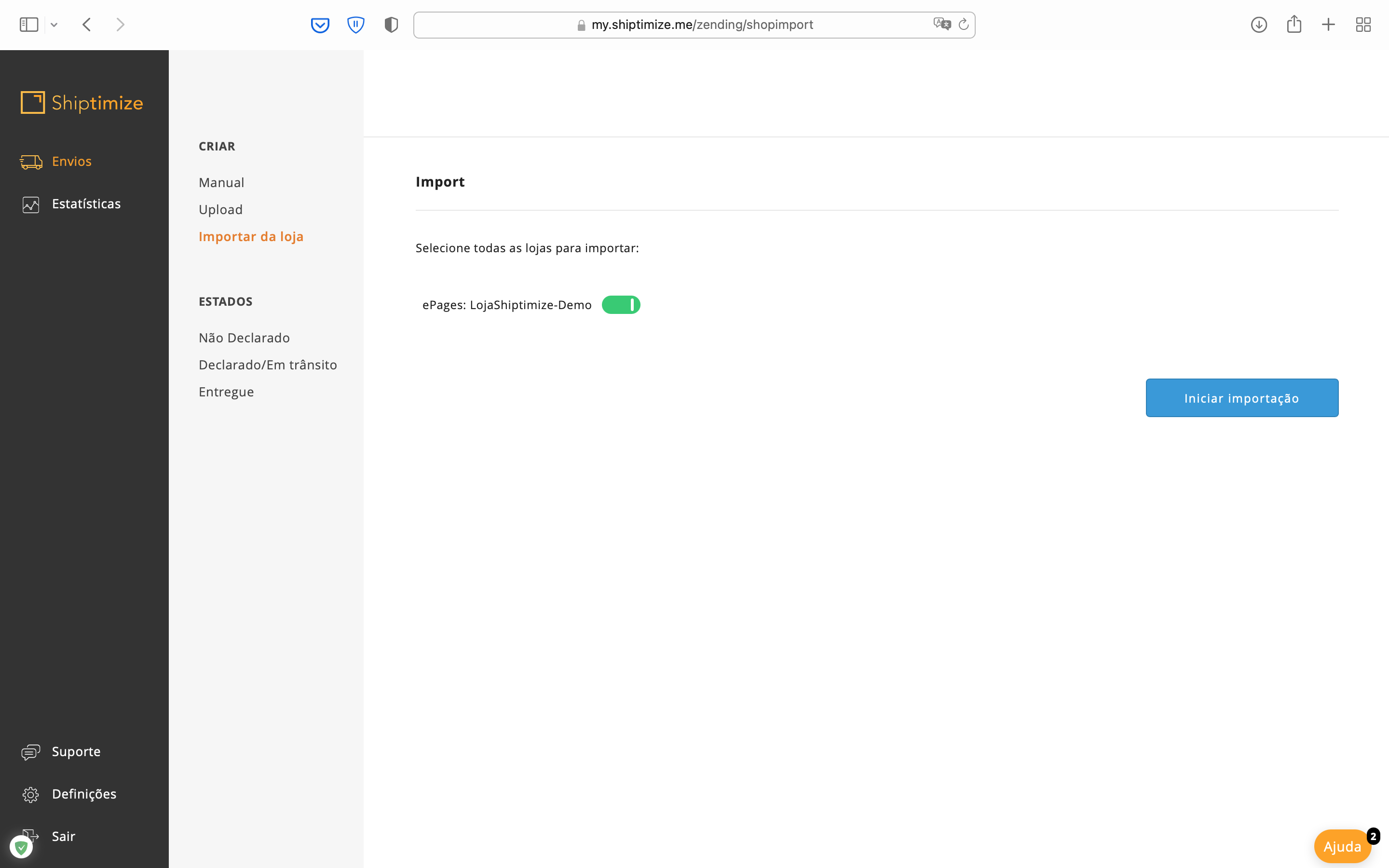
Automatic import
It is possible to configure the plugin to import orders automatically. Under “How orders are imported”, in the integration details choose the option:
When the order is created.
Import new orders when the customer finishes the checkout.
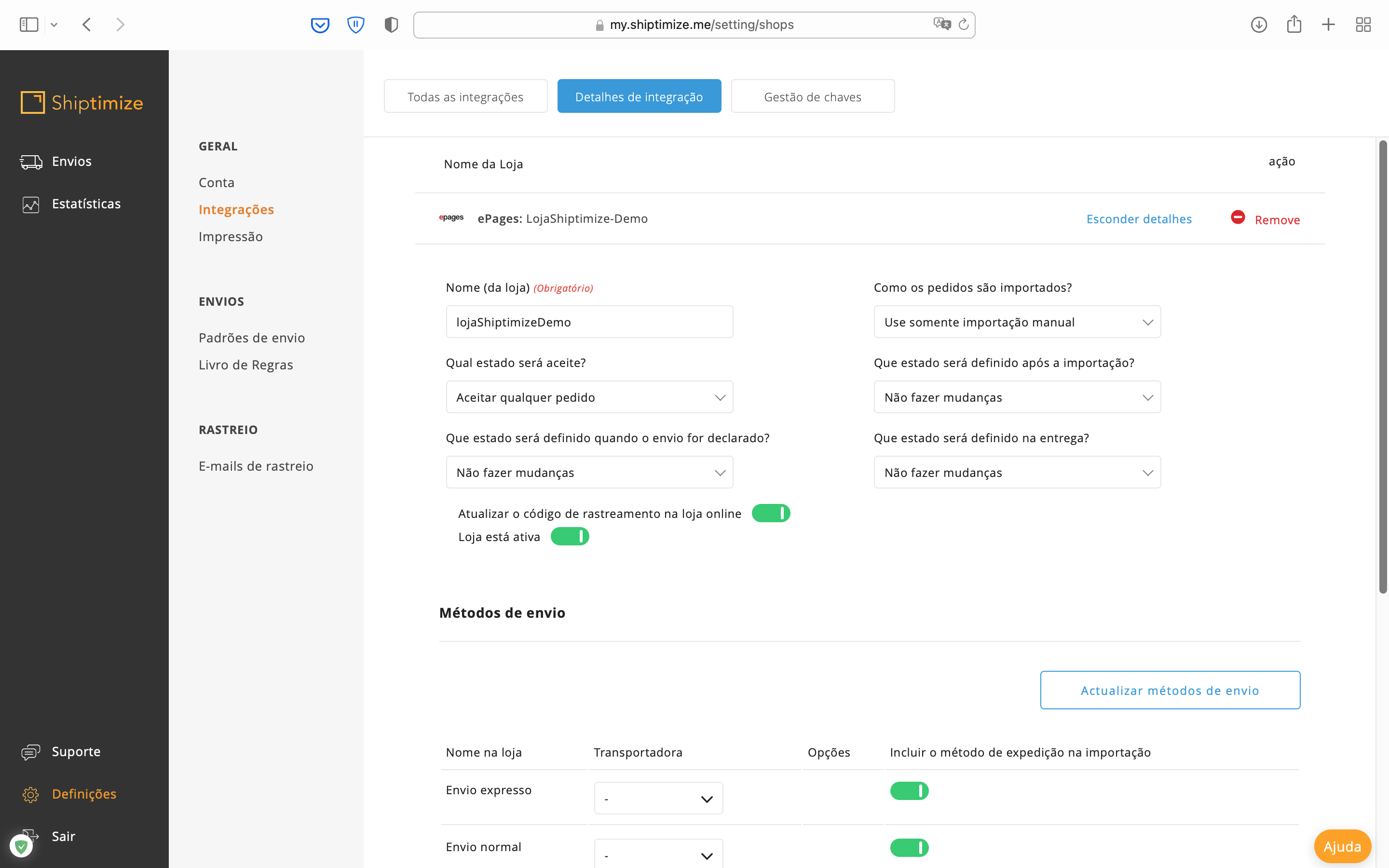
Automatic updates between Shiptimize and Epages
If you enable “Update Track Code To Shop” in the shop settings, when you create a Label, the Shiptimize app sends the tracking ID to Epages.
You can configure Shiptimize to send shipment status updates to ePages. In your shop settings, select the appropriate status for:
- “What status will be set after import”?
- “What state will be set after printing the label?”
- “What state will be set on Delivery?”